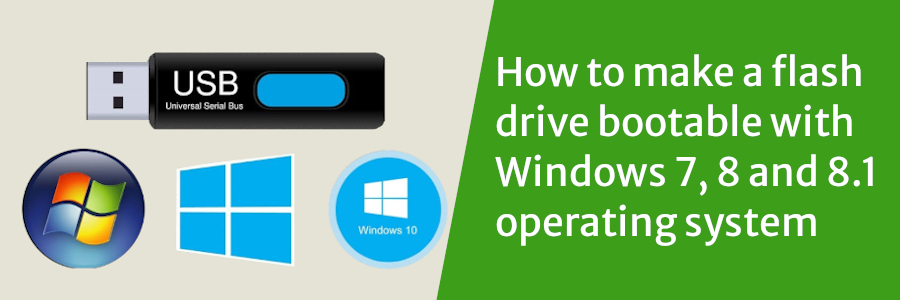
In this article I will describe how to make a flash drive/disk bootable with windows operating systems including windows vista, windows 7, windows 8, and Windows 8. The procedure is just the same for all of them. Follow the steps below:
You will need to download a USB installer in order to be able to accomplish this. There are various tools which include YUMI, Rufus, and Universal USB Installer among many others. For our case, we will use YUMI. Universal USB installer is almost the same as YUMI.
Download YUMI Multiboot USB Creator setup from www.pendrivelinux.com/yumi-multiboot-usb-creator and save it in your computer.
Run the YUMI setup by double-clicking it or right-clicking it, then running as the administrator. A small window pops up asking if you want to allow the program from an unknown publisher to make changes to your computer. Click ok to continue. A window opens.
Click “I Agree” to continue.
Another window opens. Check the check box labeled “All drives shown”. Click the combo box (one with a “V” shaped arrow) and select the letter of the flash drive from the drop-down list. A list of options appear below, scroll down and select “Windows vista/7/8 installer” .
Click “Browse” and select the ISO file with a .iso extension from your computer.
Click open. You will now be taken to the previous window now with the directory of the file selected.
Click the “Create button”.
Another window opens with two buttons, “YES” and “NO”.
Click the “Yes” button.
Two windows opens loading simultaneously
Wait for the two windows to load. This may take several minutes up to like 20 minutes. One window will complete loading and close. You will be left with one window with a “Next” button, click it.
In the window that opens, click “No” and then “Finish”. Your flash is now bootable and you can use it to install a new operating system into your computer.

The Code Pot Technologies
Typically replies in minutes